Printing a Page Range
Before printing a report, you can easily select which printer to use, the page numbers to be printed, and the number of copies of the report. All of these options are set in the Printer Settings window, which can be prompted to appear when you choose to print a report.
Printer Settings Window
To view the Printer Settings window, it is necessary to set the report to prompt for the window. This is done in the System tab or Select Default Printer window. It only needs to be set once per report.
To set a report to prompt:
-
Do one of the following:
-
Select More (...) > Pharmacy > System.
-
Select More > Reports > Propel Rx Reports > Printer.
-
-
Locate the applicable report.
-
Select the Prompt checkbox for the report. There should now be a checkmark in the checkbox.

You can use the Change All button to quickly change the Prompt setting for all reports. Ensure to deselect the checkbox for any items you do NOT want a prompt to appear prior to printing. Please note that the prompt will NEVER appear for prescription labels, even if they are flagged.
-
Repeat steps 2 - 3 for any other reports you want to flag to prompt.
-
Select OK/Save.
Selecting Specific Printer Settings
Now that individual reports are flagged to prompt, the Printer Settings window always appears when you choose to print one of those reports. The window contains the default settings for the report. Any changes made to this window only applies to the current report and does not affect the default settings.
-
To direct the report to a printer other than the default, select the printer from the Printer dropdown list.
-
To print from a specific printer tray, make a selection from the Tray dropdown list.
-
To print multiple copies of the report, enter the required number in the Copies field.
-
To print specific pages, enter the page range in the Range field. Use commas (,) to specify different pages and dashes (-) to specify a page range. For example, to print the first 5 pages, enter '1-5' as the range. To print only the 2nd page, enter '2' as the range. To print the 2nd and 5th page, enter '2,5' as the range.
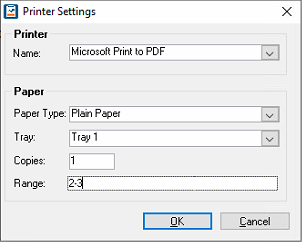
Select OK once you are ready to print the report. Selecting Cancel in the Printer Settings window aborts the print request.